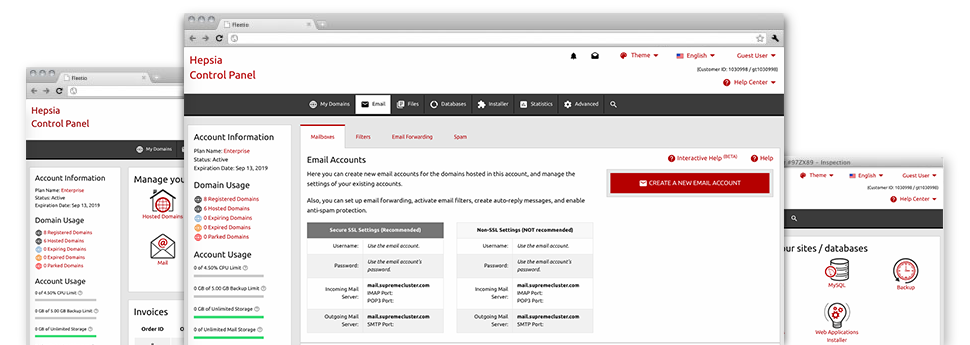With the Email Account Manager, built in inside the Hepsia Web Hosting Control Panel you will be able to easily maintain your e–mail accounts, no matter the number of websites you’ll have. It’s easy to sort e–mail accounts, start anti–spam, assign e–mail forwarding with merely a mouse–click and make filters for one’s e–mail accounts. On account of our auto–configure scripts, it’s possible to quickly set up your mail client to work with just about any e–mail account of yours. And the latter is just a modest part of what our Email Account Manager can help you with.
Anti–Spam
Built to hold spam faraway from you
Nobody wants junk e–mail within the email account. This is the reason, we have made a custom–made anti–spam solution driven by properly devised sets of rules that separate inbound messages and keep the unsolicited e–mail away.
You may choose between various levels of security, depending on exactly what junk mail messages you have. Also, you’re able to identify a distinct amount of spam protection for other mailboxes. Lastly, you can select exactly what goes on to e–mails flagged as spam – to be erased or forwarded to a certain email address.
Email Forwarding
Reroute emails with only a click
Email forwarding is probably the more applied tools in the Email Account Manager that’s why we have done our very best for it to be as simple as possible. Everything you need to complete is simply select the e–mail account which you want to use and designate the mailbox where you would like the inbound messages to be sent to.
Also, you can select whenever the forwarded mailbox also need to maintain e–mails, or if they will be removed after being forwarded.
Email Filters
Configure customizable spam filters effortlessly
Email filters are a tool it is easy to work with. They operate in a quite simple way depending on key phrases. All that you should actually do is identify the key words that you like the filter to apply and exactly which area of the mailbox all these key words should be located in for example subject line, message body, footer, etcetera.
Another way you can employ email filters will be to divert all trash messages to some specific directory. Then you could in addition select if you need the filtered emails to be kept in the directory (so that you can see if some message is sent there by mistake), it has to be removed.
Email Protection
Email protection using DomainKeys and SPF records
We have bundled a collection of tools within your Web Hosting Control Panel that can defend your e–mail address from getting used for spam functions without your knowledge. We have DomainKeys working for virtually all mailboxes by default. This service balances the sender’s website to the e–mail message to ensure that the delivered message was produced by that address.
We’ve at the same time provided you with SPF (Sender Policy Framework) protection – a solution, which insures all the email accounts from spammers that use your mailbox to send spam on presumably your behalf.
Email Auto–Configure Solution
Rapid PC e–mail configuration
From the auto–configure option of the Email Account Manager, you can actually create e–mail accounts within your preferred desktop mail client with just a a click of the mouse. Just click on the image belonging to the mail client that you want to use for a selected mailbox and download its auto–configuration file. This will immediately configure your inbox within your preferred desktop client.
We have included settings files for probably the most widespread mail clients – Mozilla Thunderbird, Outlook, Outlook Express and Mac Mail.
Webmail
Access your e–mail address by using a browser
With the webmail software tool added to the Web Hosting Control Panel, you have access to your email accounts through any web–connected device around the world! Using the webmail address that we provide you, you can actually log into all of your mail accounts made in Rooted wolf vps’s servers with the help of every Internet browser you have accessible.
There’s also a different way to gain access to your mailboxes online. Simply sign in to the Web Hosting Control Panel and within the webmail section, opt for the mailbox you would like to get into and then click the RoundCube icon. This will straight away log you into your email address without the need to share any sort of sign in data.